Microsoft has unfortunately bloated search in Windows 10 with Bing search. It’s nice that they think search can be used here. Why there is no function to adjust or disable it is not really a mystery. The data it collects will probably be analysed.
Thanks to heise or c’t, I’ve found the setting in the registry to disable web search. Run regedit.exe from the start menu and browse to the location:
HKEY_CURRENT_USER\SOFTWARE\Microsoft\Windows\CurrentVersion\Search
Then, in the right half of the window, click in the empty area on the right and select New/DWORD value (32-bit) from the selection. Name the new entry BingSearchEnabled and set the value to 0.
There should also be an entry called CortanaConsent, which you should also set to 0. Both values are highlighted in blue in the image of the article.
On older Windows 10 installations, before version 1803, there may be an entry called
HKEY_CURRENT_USER\SOFTWARE\Policies\Microsoft\Windows\Windows Search
be necessary. Create a new/DWORD value (32-bit) there with a right click and give it the name AllowCortana, also set the value to 0.
It’s even easier with the c’t Reg-Edit script, which you can find here: ct.de/yqbc
The tip comes from the article “Windows virtuos” from issue 13 of c’t magazine.
—
Edit September 2023: In the meantime, I use Windows 11 and ShutUp 10 from O&O to get rid of the annoying Windows stuff. —
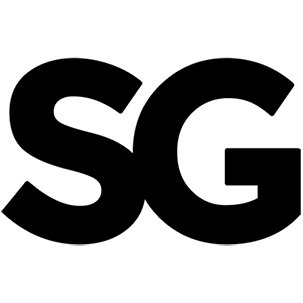


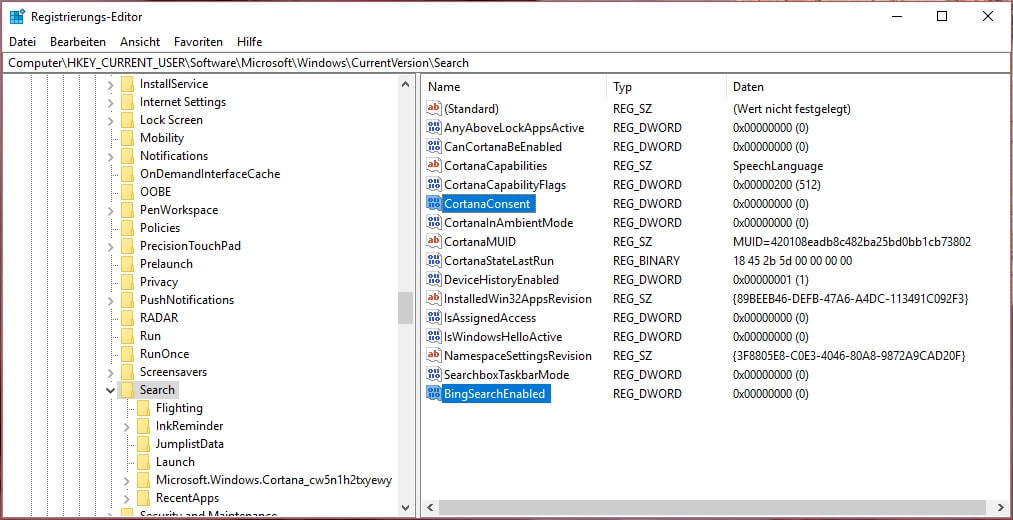
Leave a Reply